How To Control Vista Startup Programs
MSCONFIG: speeding up Windows Vista startupThe System Configuration tool MSCONFIG has different options andsettings to make changes to the Windows Vista startup procedure. This tool canbe used to disable or enable programs and services which are loaded at thestartup of Windows.
Tweaking the startup procedure can significantly speed upthe time to boot the PC and save system resources. To start the tool, use thecommand MSCONFIG in the field Start Search of the Start menu. IfWindows has just been reinstalled, there won't be much programs or services todisable. However it is still interesting to have a look whether there are stillsome items to be optimized.Tab StartupThe tab Startup shows all the programs which are loaded at thestartup of Windows.
There are many programs which place a link here during thesetup procedure, to make sure that (a part of) the program is loaded at startup.For each item you have to find out whether this is a desired behavior. If aprogram is deactivated, it can still be reactivated afterwards.
If there is avirus between the startup items, in most cases it will be active again after areboot. In this case the virus must be stopped first by ending the process inthe Task Manager (press the key combination CTRL-SHIFT-ESC) or bystarting MSCONFIG in the safe mode (pressF8 at the boot of Windows).In the example above, the security tool Windows Defender has beendisabled. Find out for each item what it is used for and whether it is necessaryto run.
DELETING STARTUP ITEMS MANUALLY FROM THE REGISTRYIf a startup item is not necessary for the specific use of the computer,deleting from the startup list is also possible by deleting the registry valuepermanently from the (seethe column Location of MSCONFIG). Start the registry editor, go tothe following registry keys and delete the unwanted registry values:HKLMSoftwareMicrosoftWindowsCurrentVersionRun andRunOnceHKCUSoftwareMicrosoftWindowsCurrentVersionRun andRunOnceDeleting registry values is permanent! Export the registry values to a REG-filefirst, to be able to recover the registry values (double clicking the file willimport them into the registry).Tab ServicesThe tab Services shows the services which are started automatically atWindows startup. Most services are necessary for Windows, it is better not tochange them. By activating the option Hide all Microsoft services, these(mostly) essential Microsoft services are hidden (this makes it easier toidentify unnecessary services). The different security tools (like anti virusand firewall software) are shown among the remaining services shown on this tab.It is better to keep those unchanged as well.
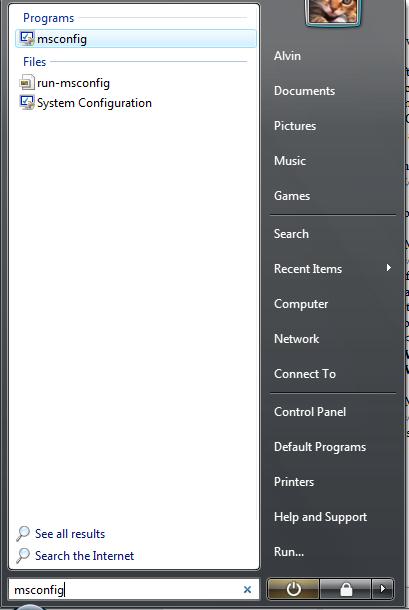
Actually, MSCONFIG isnot the appropriate tool to make changes to the startup items on the tabServices. Use the default editor for services (opened with the command SERVICES.MSC)instead. Visit the pagefor detailed information which services are safe to disable.A GOOD OVERVIEW OF THE STARTUP ITEMSBecause MSCONFIG is not that informative, it is sometimes better touse the tool AutoRuns (download:).This tool gives more information about the automatically started programs (likethe location where to find them in the Windows Explorer). The tool Process Explorer (download:) is also very useful to identify startup problems becausethis tool makes it possible to investigate the running processes. See the pageabout thefor more information.CHECKING OUT PROCESSESVisitto find out if it is not obvious what an installedprogram is used for (is it a trojan or not).Tips for solving startup problemsSystematically solving startup problemsThe cause of a startup problem like a blue screen (Blue Screen of Death; BSOD)is sometimes simply found by using the tool MSCONFIG. First make noteswhich items on the tabsStartup andServices are disabled and enabled before making changes to these items! Sri venkateswara swamy mp3 songs. The nextstep is to disable all items on the tab Startup and all non-Microsoft services on the tab Services.Restart the computer and check whether all disabled items are still disabled (ifnot, it is an indication of a virus).
Vista Programs Startup
If not all items are disabled, startMSCONFIG while Windows is in safe mode (press F8while booting Windows). Tactically reactivate items (start with the tab Services)and reboot the computer.
Continue these steps, until the item which causes theproblems, is found. The page aboutoffers additional information concerning this subject.Removing an old installation fromthe boot menuIf Windows Vista is reinstalled without deleting the old installation (byand),in most cases the boot menu shows two entries (the old operating system is stillvisible in the boot menu). To remove the older version from the boot menu (and thehard drive), first make sure the new version is the default operating system tostart the computer.
The next step is to remove the older version from theboot menu and to delete the installation folder using the Windows Explorer. Thesechanges can be made with the command BCDEDIT, but it is easier to use thetool EasyBCD(download:).Damaged boot sectorIf Windows does not boot anymore, it is possibly caused by a damagedboot sector. To repair the boot sector, insert the Windows installation DVD andrestart the computer.
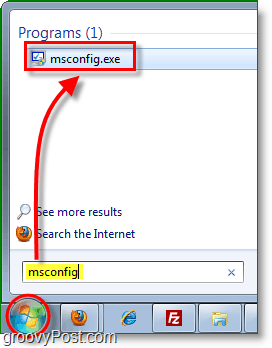
Run the setup, select the language settings and select Repair yourcomputer, select the Vista entry, click Next and select Commandprompt. The command BOOTREC /fixboot will fix the boot procedure. Thecommand BOOTREC /fixmbr will fix the Master Boot Record ( MBR).The command EXITwill end the recovery console.© 2001-2019 -SchoonePC - Rotterdam - The Netherlands.